An editor user is able to create snapshots in a scene on his own.
A snapshot is a 2D screen capture of a scene, that the user can create during its navigation in a scene.
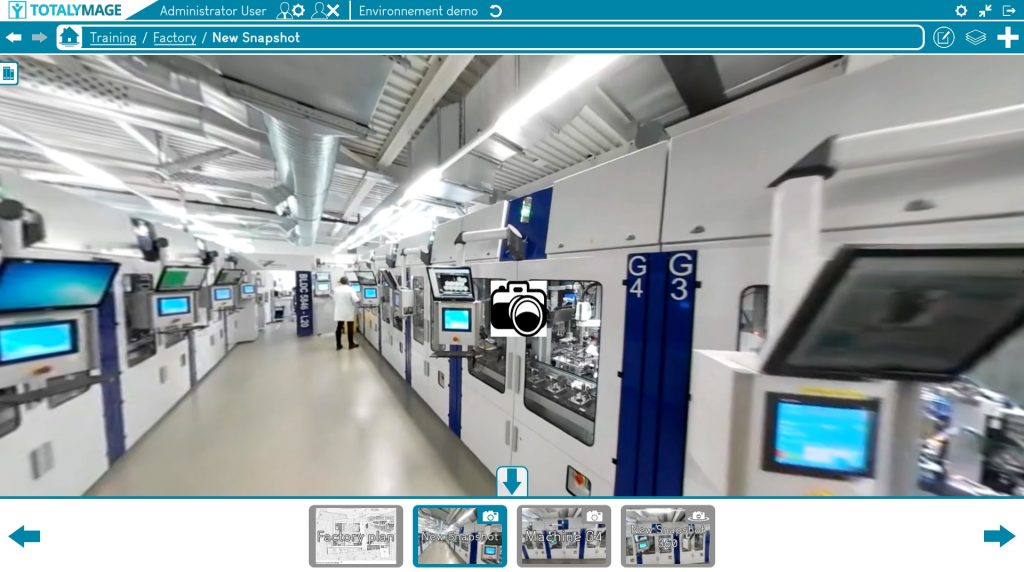
A snapshot allows a user to access a favorite area of a scene.
Get to the snapshot view
An editor user may navigate in a scene towards a specific location.
The editor user may turn around in the 360 image to determine the right orientation for the snapshot before creating the snapshot.
Please note that this position and orientation can still be modified until the validation of the snapshot creation.
The editor user can write the name of the snapshot and move around in the images, find the right spot and the right orientation, before validating the snapshot creation.
1.Create the snapshot
Once a position and an orientation are defined, there are two ways to open the snapshot creation window.
First way
Click on the “+” button (creation panel) and then click on the “Create snapshot” button.

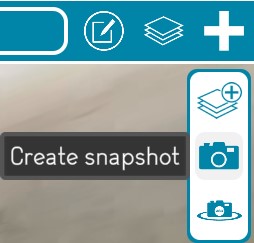
Second way
Click right at any place on the background of a scene, the following menu will be displayed.
And just click on the “Create snapshot” link to start the snapshot creation.
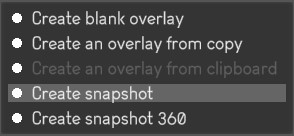
2.Write the name of the snapshot
A name is compulsory to create a snapshot.
The editor user must write the name of the snapshot.
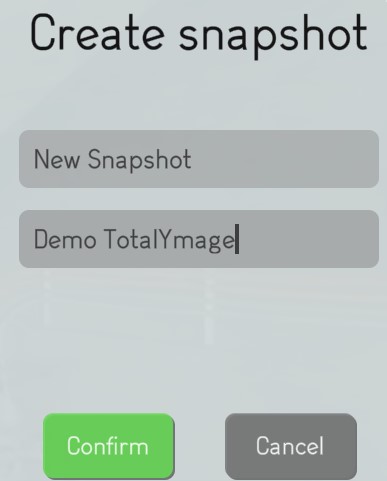
3.Validate the snapshot creation
The editor user has to click on the “Confirm” button to validate the snapshot creation.
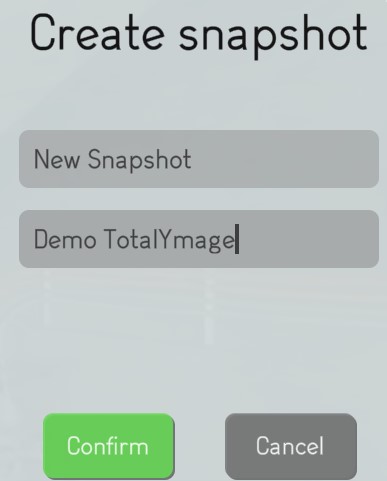
The validation saves the current position and orientation of the screen.
Access a snapshot
Once created a user can access any snapshot of a scene by clicking on the “Snapshots list” button to show the list of the existing snapshots for the scene.
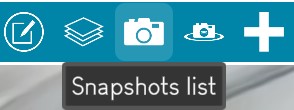
The user can click on a snapshot from the list to open it.
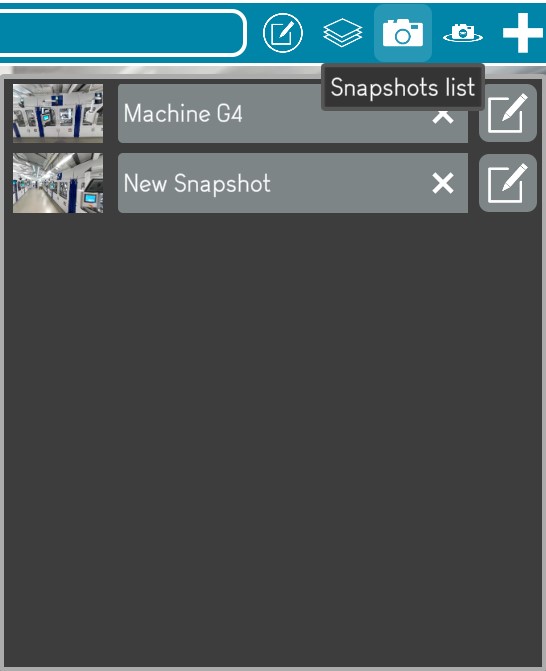
Upon opening a snapshot, the user gets teleported to its location.
A snapshot is just an image and the user cannot move around in the image even though this is an image snapshot from a scene.
While in a snapshot if the user wants to navigate in the scene in the area of the snapshot location, the user just needs to click on the Scene link in the environment hierarchy.

The dashboards and snapshots carousel is displayed at the bottom of the screen.
A user can teleport to any other dashboard, snapshot or snapshot 360.
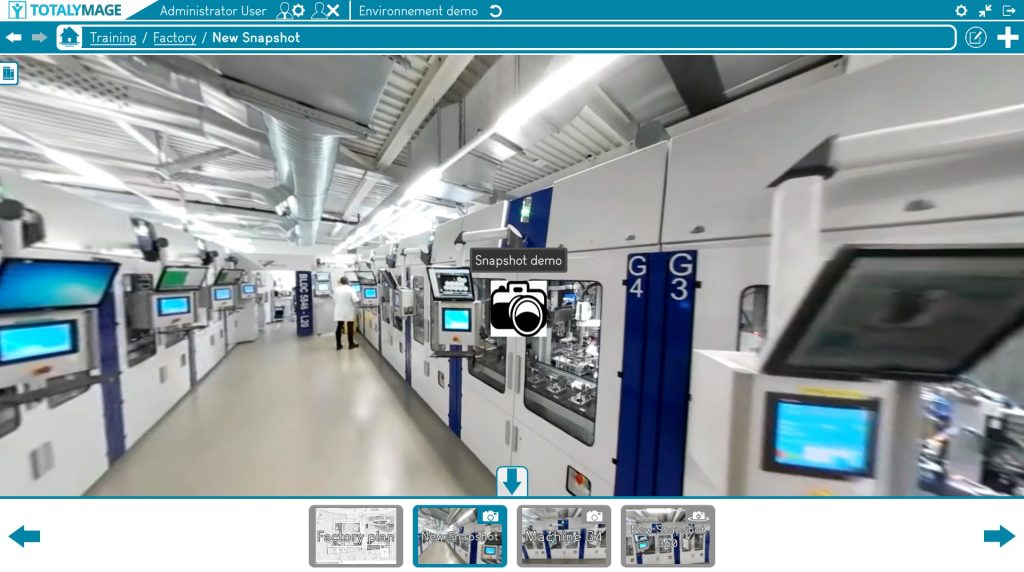
While in a dashboard or a snapshot or a snapshot 360, a user can click on the Space bar of the keyboard or on the carousel arrow to hide or show the carousel.
Once a snapshot is created an editor user is able to add 2D overlays on the snapshot.
