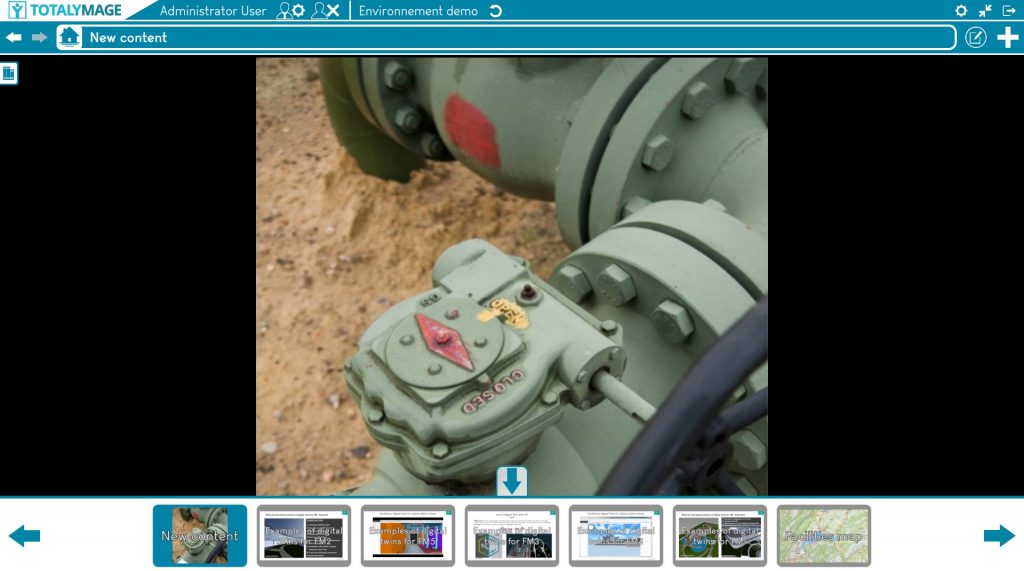Once a presentation is created, an editor user is able to create and manage slides in the presentation, using existing environment content and external content to make the presentation both interactive and immersive with clickable content in 360 images.
Create slides in a presentation
Modify a slide in a presentation
Once a slide is created in a presentation, an editor user can modify the slide.
If the slide references a 3D overlay, there are two ways to display the slide.
In the example below, the default display of the slide will be “Teleport to overlay”.
We can see below the unchecked box.
When the presentation will be launch the slide will appear as the scene view in front of the 3D overlay. The presentation user will be able to navigate in the scene and click on the 3D overlay.
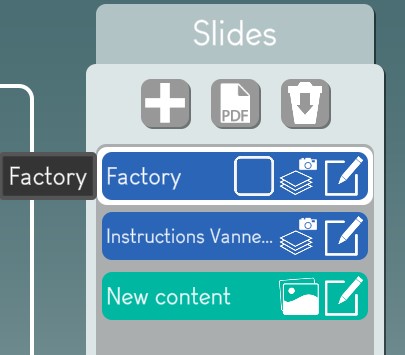
In the thumbnails, we can see the first slide as being a scene.
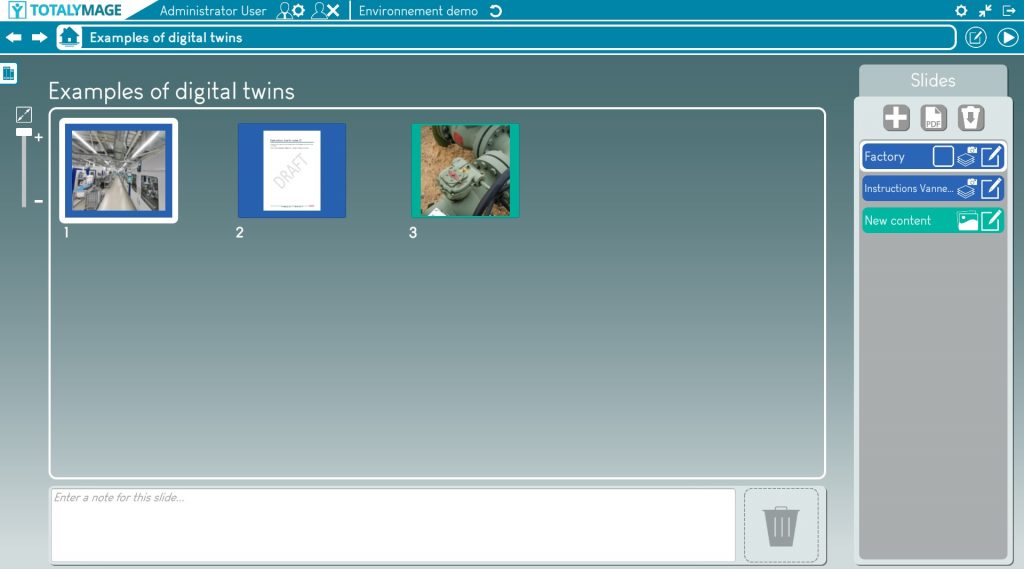
And when the presentation is launch the slide appears as a scene.
Photo scene
But it is also possible to display directly the content of the 3D overlay in the slide.
The editor user must check the “Open to overlay” check box in the vertical slides list.
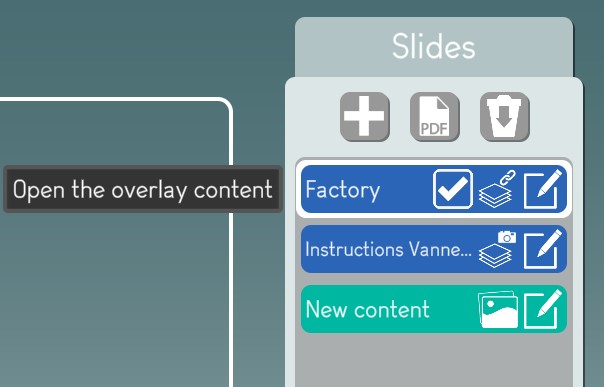
When we launch the presentation, the first slide in the content of the 3D overlay.
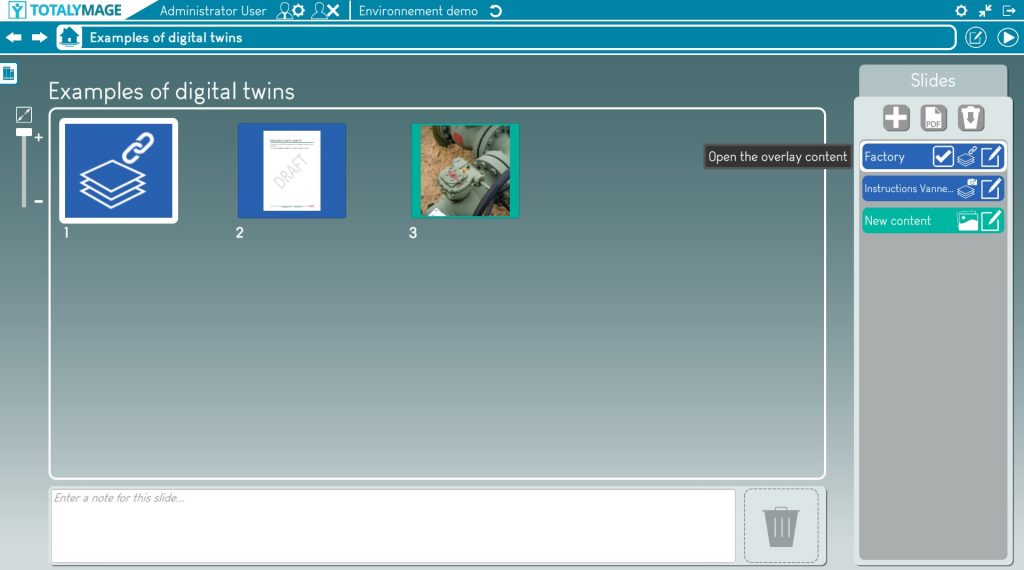
Photo content de la surcouche 3D
Edit Slide
Result
An editor user may also modify the content of a slide from the vertical slides list on the right of the presentation editor screen.
The editor user has to click on the “Edit” button to modify the content of the slide.
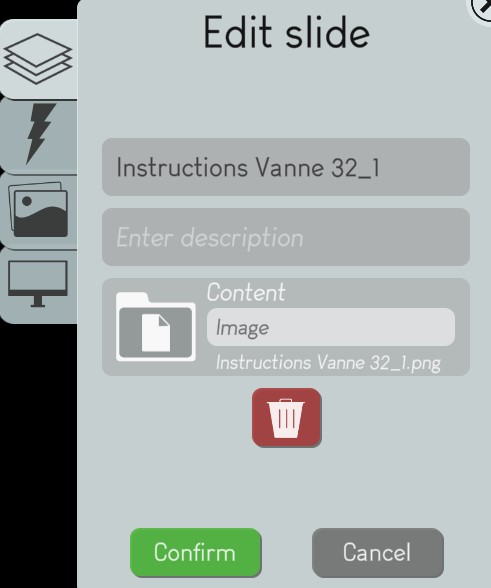

The editor user can change any characteristics of the slide content.
It is important to understand that modifying the content of a slide created from an existing content will modify the content itself, not only in the presentation, but also in the project it belongs to.
Convert a slide to a dashboard
Once a PDF file is imported in a presentation, its slides have an Image format and an editor user can convert any slide to a Dashboard format.
This functionality allows an editor user to transform each slide of a plain PDF into an interactive dashboard.
Hence a PDF presentation becomes an interactive presentation where slides are enriched with links to digital content including all environment content.
The editor user may select a slide of the presentation on the slide thumbnails area in the center of the presentation editor screen.

The editor user has to click right on the “Convert slide” button.
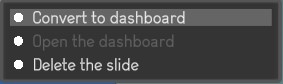
This changes the PDF slide into a dashboard with a light green outline.
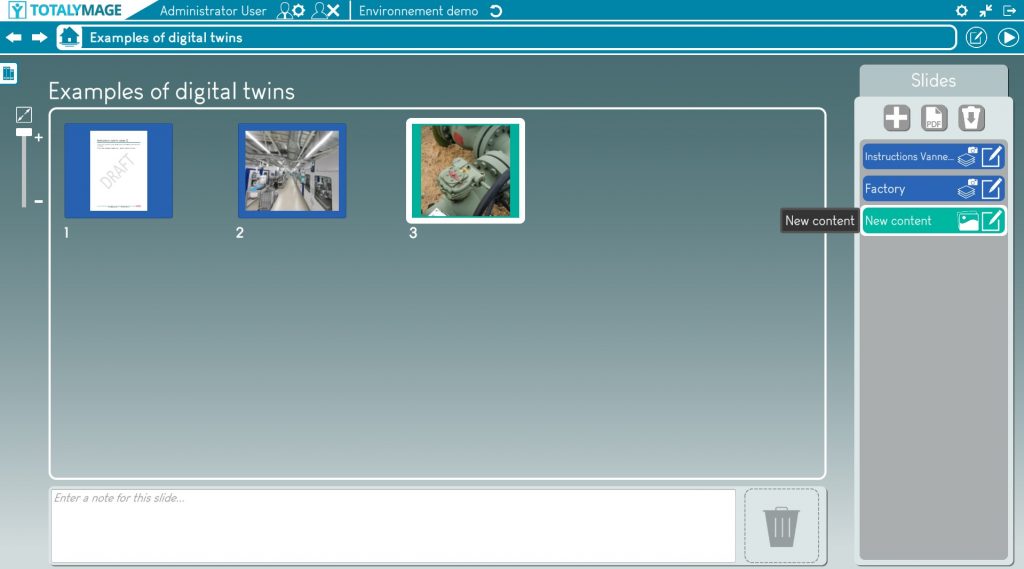
Open and enrich the dashboard
Upon converting a PDF slide to a dashboard slide, the editor user may click right on the slide thumbnail and click on the “Open dashboard” link.
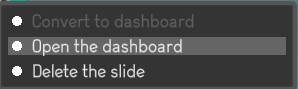
The dashboard slide is then displayed and the editor user is able to create 2D overlays in the dashboard.
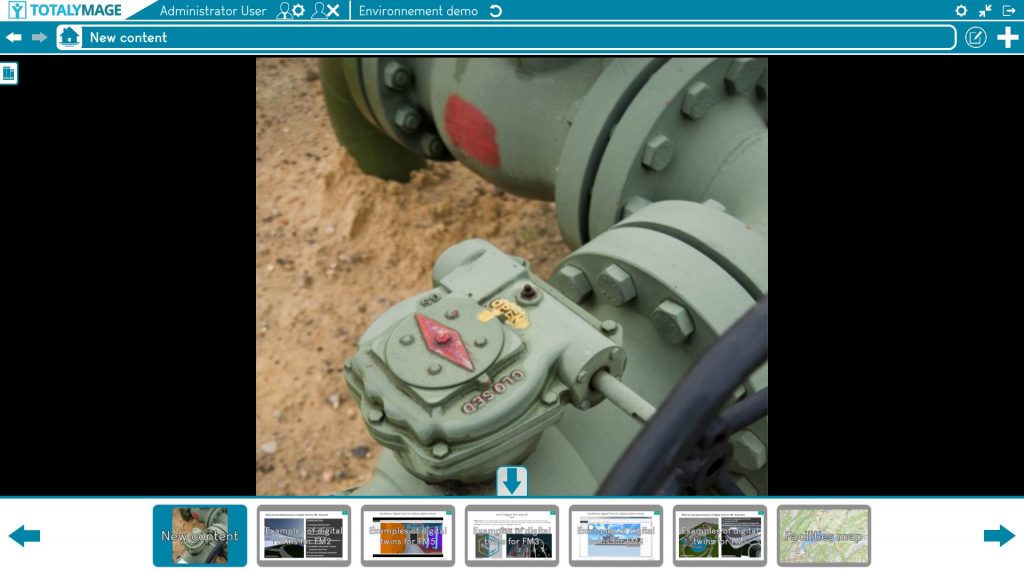
Play a presentation
Any user can play an existing presentation.
There are 3 ways to play a presentation:
Click on the “Play” button of the presentation thumbnail in the environment main page or the project page.
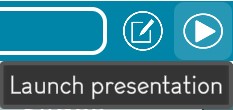
Click on the “Play” button in the presentation editor screen.
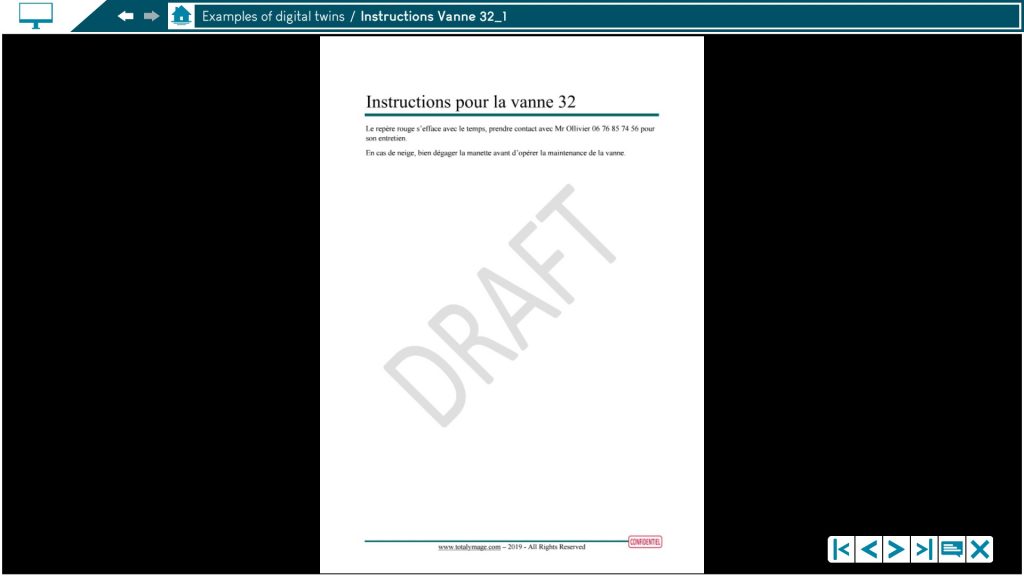
Double click on a slide thumbnail in the presentation editor to start the presentation from that slide.