An editor user is able to create snapshots 360 in a scene on his own.
A snapshot 360 is a 360 image of a scene, that the user can create during its navigation in a scene.
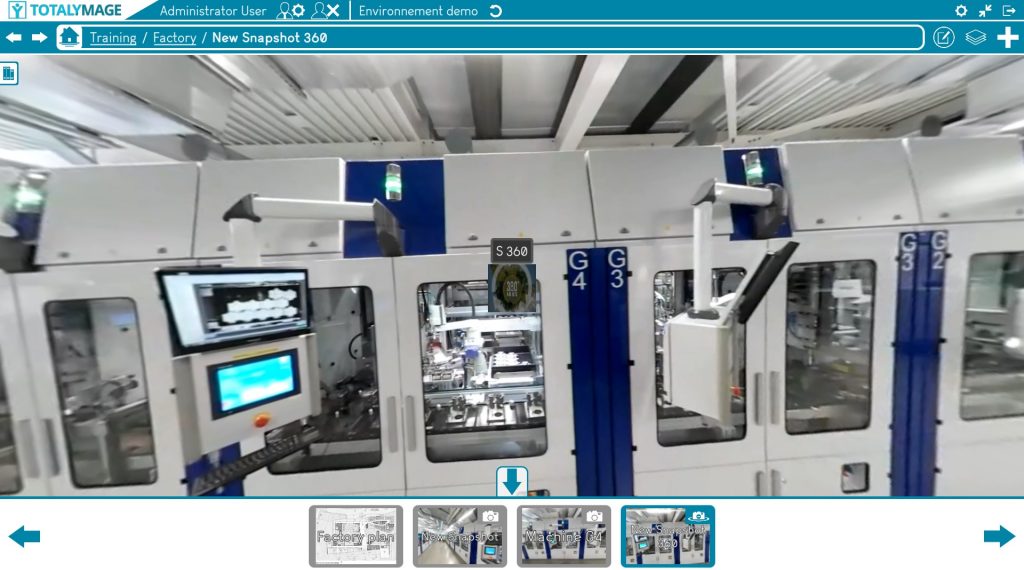
A snapshot 360 allows a user to access a favorite area of a scene.
Get to the snapshot 360 view
An editor user may navigate in a scene towards a specific location.
The editor user may turn around in the 360 image to define the right orientation.
This defined orientation is just the initial orientation when the visitor user accesses the snapshot 360. The visitor user is able to turn around in the snapshot 360 at any time.
Please note that the orientation can be modified until the validation of the snapshot 360 creation.
The editor user can write the name of the snapshot and move around in the images, find the right spot and the right initial orientation, before validating the snapshot 360 creation.
1.Create the snapshot 360
There are two ways to open the snapshot 360 creation window.
First way:
Click on the “+” button (creation panel) and then click on the “Create snapshot 360” button.
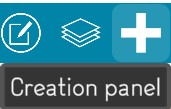
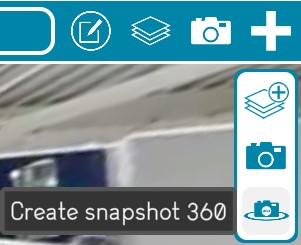
Second way: Click right at any place on the background of a scene, the following menu will be displayed.
And just click on the “Create snapshot 360” link to start the snapshot 360 creation.
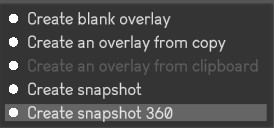
2.Write the name of the snapshot 360
A name is compulsory to create a snapshot 360.
The editor user must write the name of the snapshot 360.
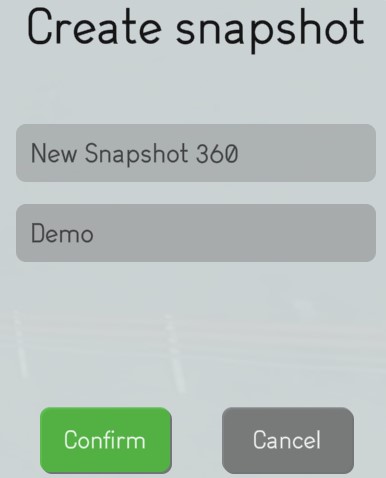
4.Validate the snapshot 360 creation
The editor user has to click on the “Confirm” button to validate the snapshot 360 creation.
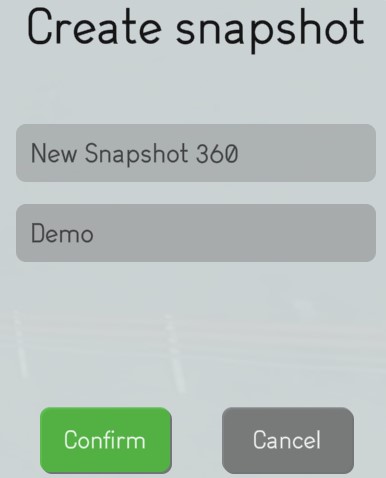
The validation saves the current position and orientation of the screen.
Access the snapshot 360
Once created a user can access any snapshot 360 of a scene by clicking on the “Snapshots 360 list” button to show the list of the existing snapshots 360 for the scene.
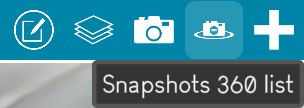
The user can click on a snapshot 360 from the list to open it.
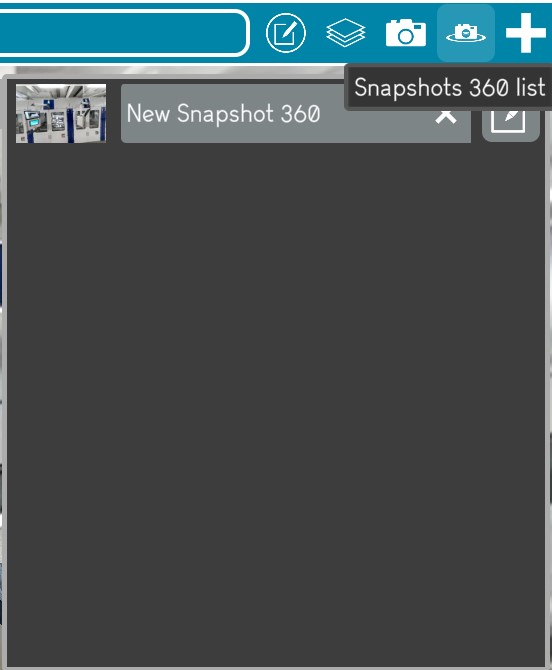
Upon opening a snapshot 360, the user gets teleported to its location with its initial orientation.
The user can look around in the 360 image with the arrows or by dragging the screen with a finger on a touch screen.
A snapshot 360 is just a 360 image and the user cannot move around in the 360 image even though this is a 360 photo of the scene.
While in a snapshot 360 if the user wants to navigate in the scene from the area of the snapshot 360 location, the user just needs to click on the Scene link in the environment hierarchy.

The dashboards and snapshots carousel is displayed at the bottom of the screen.
A user can teleport to any other dashboard or snapshot or snapshot 360.
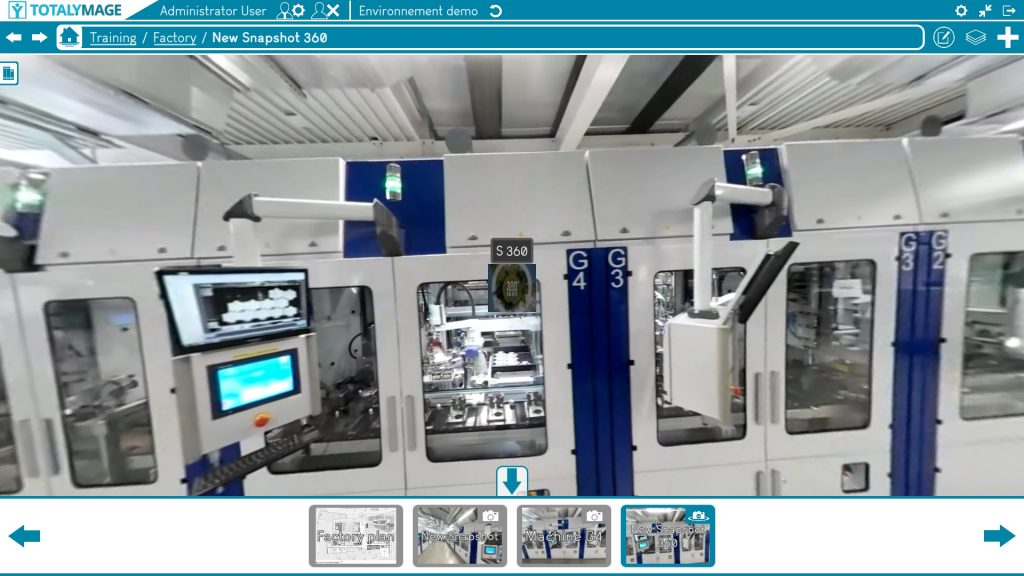
While in a dashboard or a snapshot or a snapshot 360, a user can click on the “Space” bar of the keyboard or on the carousel arrow to hide or show the carousel.
Once a snapshot 360 is created an editor user is able to add 2D overlays on the snapshot 360.
