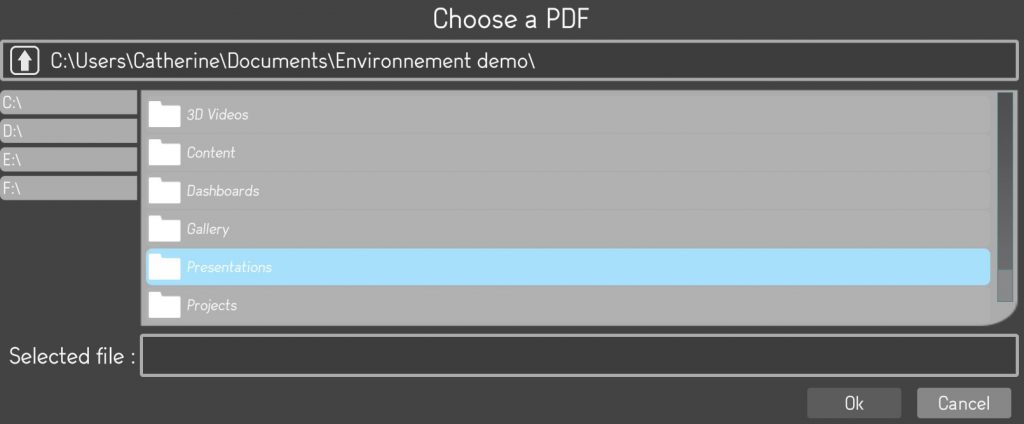There are 3 ways to add slides in a presentation.
1.Add slide from an existing content
An editor user can add a slide to a presentation from an existing content of the environment.
The editor user must click on the “Add slide” button and then on the “Add slide from an existing content” button.
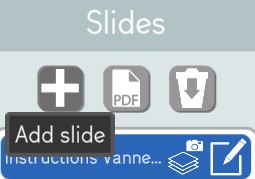
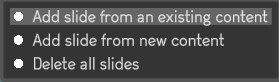
The editor user must select an existing content of the environment from the library and click on “Confirm”.
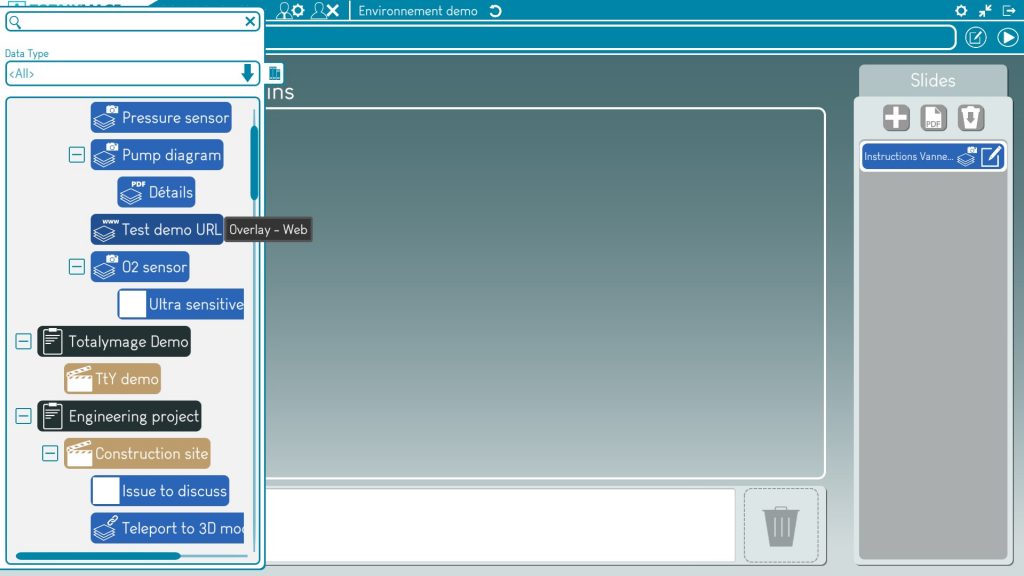
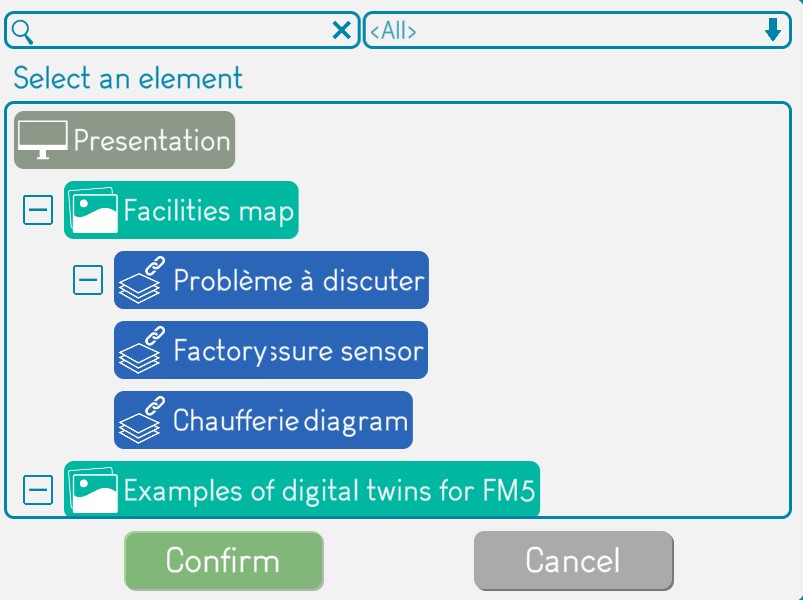
A new slide containing the selected content will be positioned as the latest slide of the presentation, both in the slide thumbnails area (in the center of the screen) and in the slide selection area (the vertical slides list on the right of the screen).
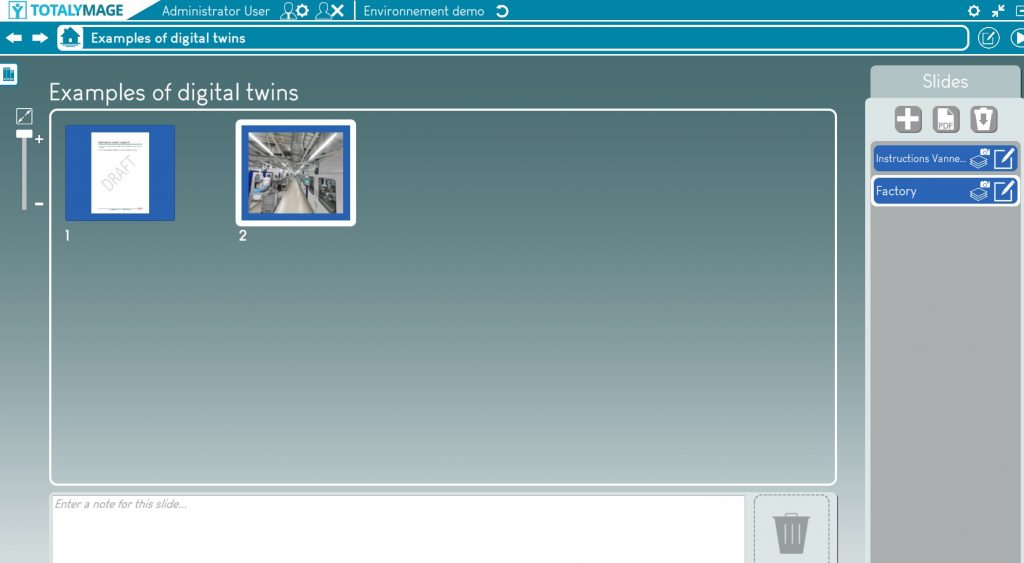
2. Add slide from new content
An editor user can add a slide with a new content to a presentation.
The editor user must click on the “Add slide” button and then on the “Add slide from new content” button.
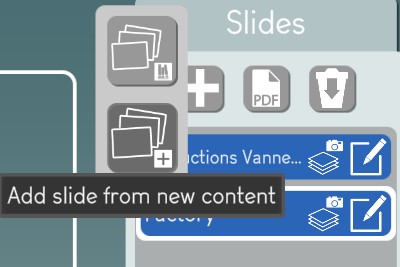
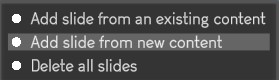
The editor user must enter the name of the new content, and must click of the content field to select a content type, browse the directories to select a file and click on the “Confirm button to validate the new content.
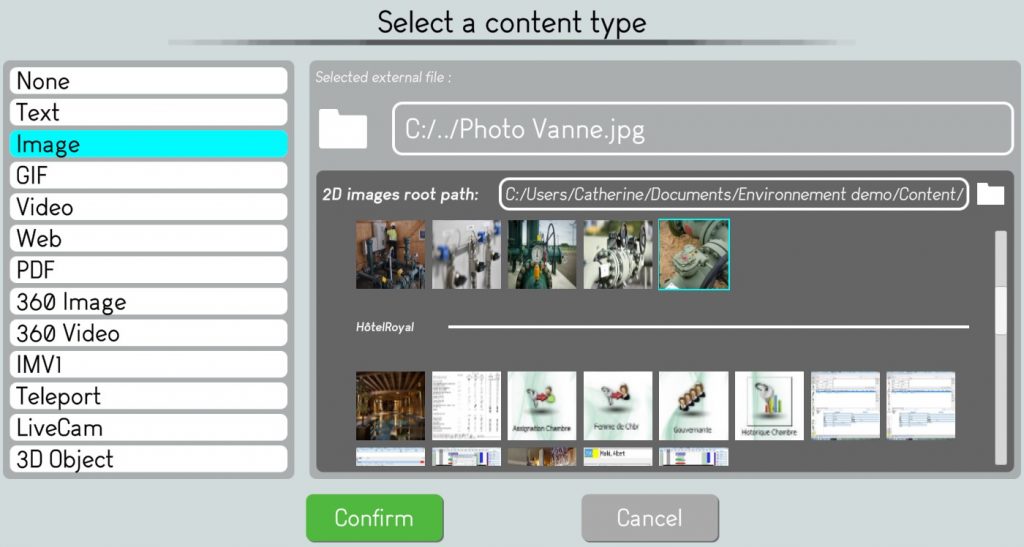
The editor user must click on “Confirm” to validate the new slide.
A new slide containing the new content will be positioned as the latest slide of the presentation, both in the slide thumbnails area (in the center of the screen) and in the slide selection area (the vertical slides list on the right of the screen).
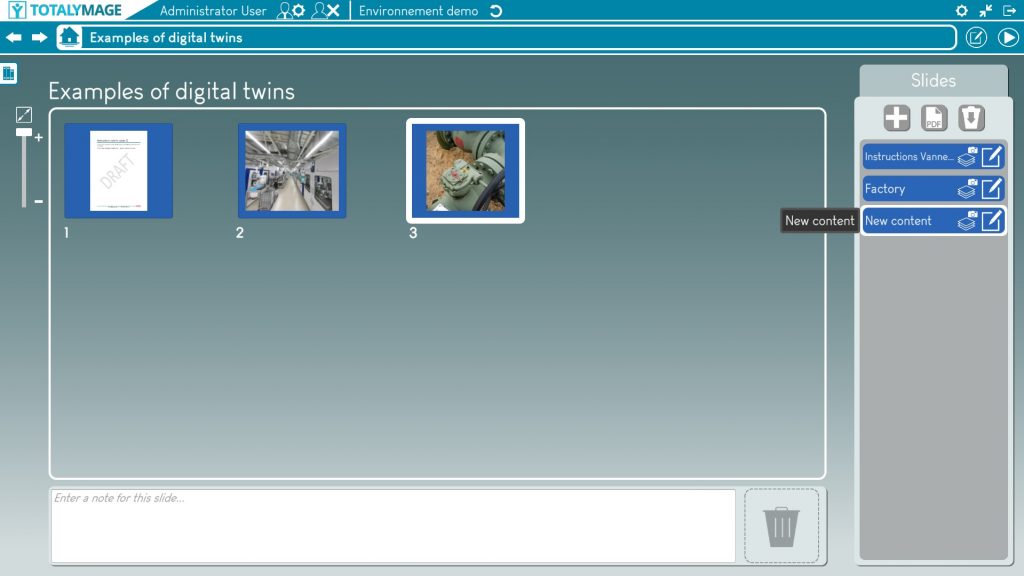
3.Import a PDF
An editor user can add the slides of an existing PDF to a presentation.
The editor user must click on the “Import a PDF” button and then must choose an existing PDF by browsing the directories.
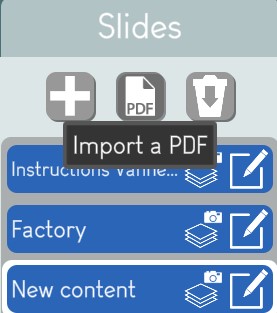
Upon selecting a PDF file and clicking on the “OK” button, the PDF slides are created at the end of the presentation, both in the slide thumbnails area (in the center of the screen) and in the slide selection area (the vertical slides list on the right of the screen).