An editor user may create a content for the 3D overlay.
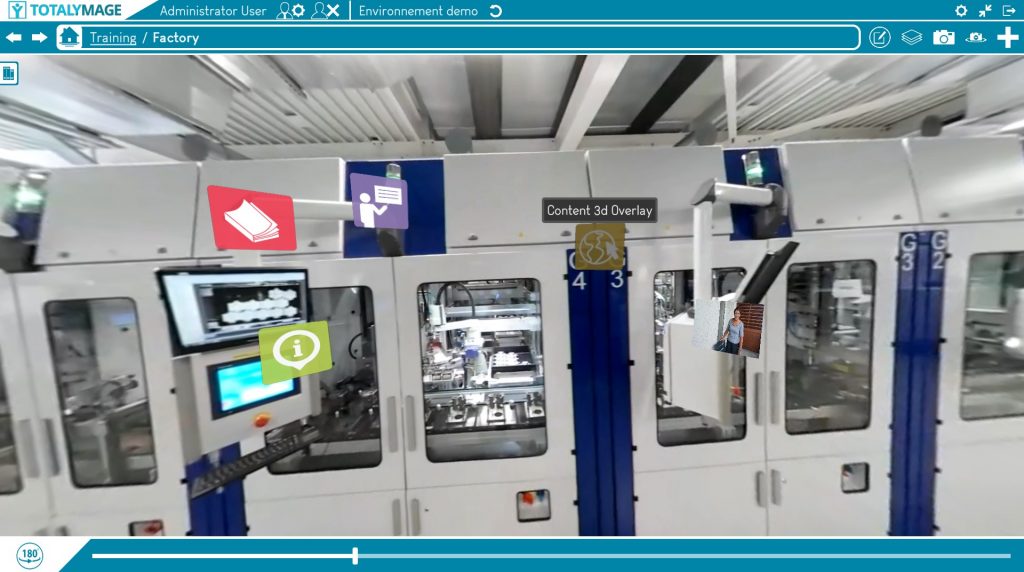
This is a content that is displayed when users double click on the 3D overlay representation.
Result
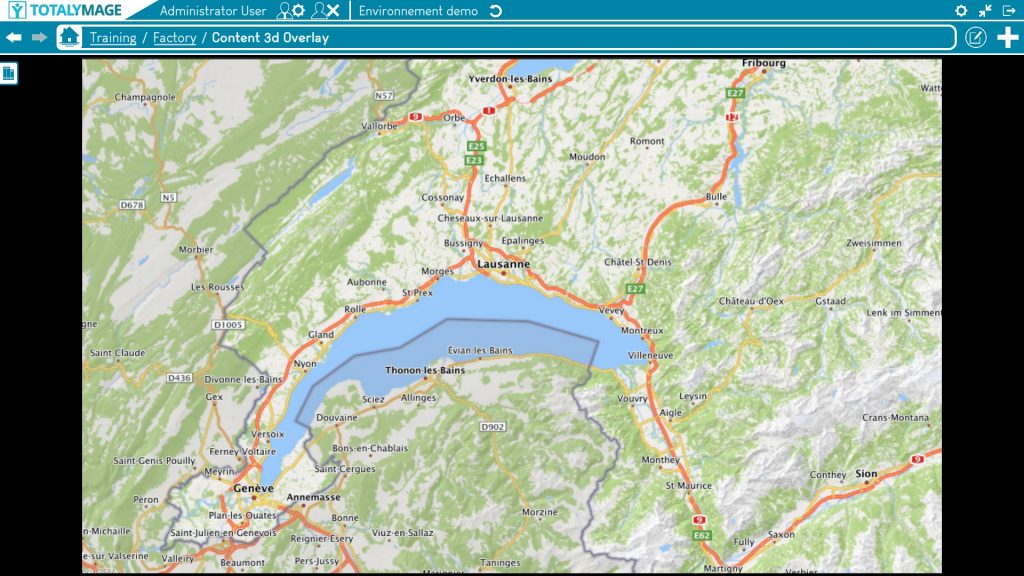
The editor user may click on a type of content for the 3D overlay:
– Text : the user can write a text in an editor
– 2D image : the user can upload a .jpg, .jpeg, .png format image
– Gif : the user can upload a .gif format file
– Video : the user can upload a .mp4, .mov, .m4v, .avi, .mkv, .ts, .webm, .flv, .vob, .ogg, .ogv, . mpg, .wmv, .3gp format file
– 360 image : the user can upload a .jpg, .jpeg, .png format image
– 360 video : the user can upload a .mp4, .mov, .m4v, .avi, .mkv, .ts, .webm, .flv, .vob, .ogg, .ogv, . mpg, .wmv, .3gp format file
– 3D object : the user can upload a .obj, .gltf, .glb format file
– Word : the user can upload a .doc, .docx format file
– Excel : the user can upload a .xls, .xlsx format file
– Powerpoint : the user can upload a .ppt, .pptx format file
– PDF : the user can upload a .pdf format file
– Teleport : the user can choose an existing content (project, dashboard, scene, snapshot, snapshot 360, overlay) to teleport to when double clicking on the representation
– IMV1 : 360 video live camera connection – on demand
– Basler : live production line camera connection – on demand
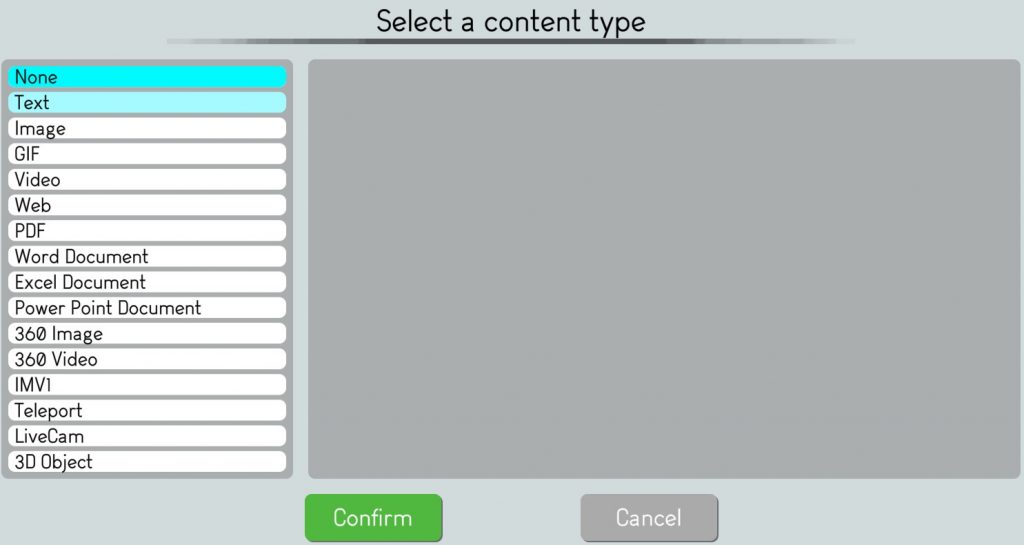
When choosing a content type requiring a file selection, the editor user may click on a predefined file in the default directory of the selected type of content.
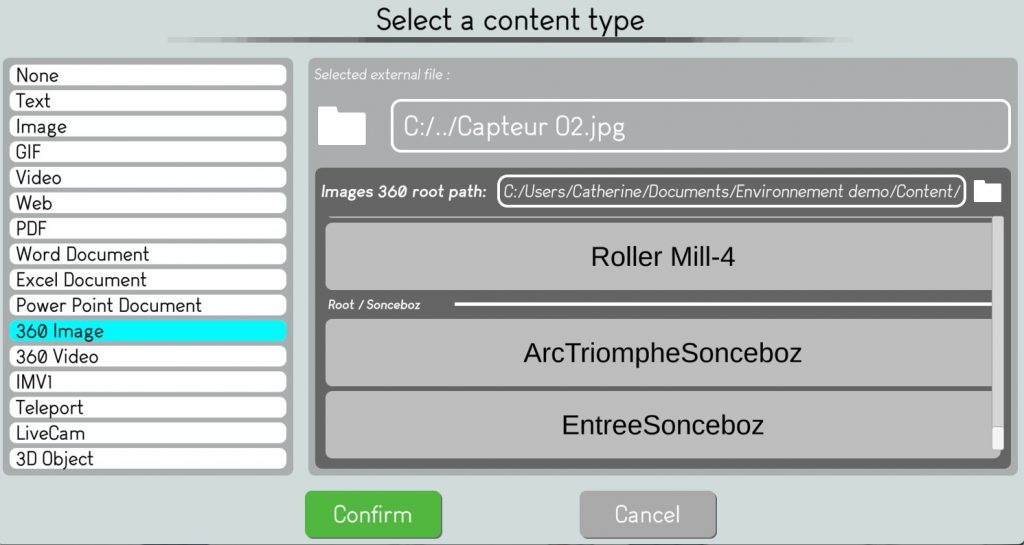
Or the editor user can browse the information system to select the right content file.
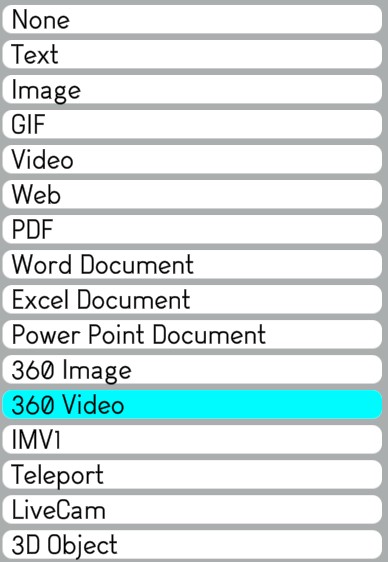
The editor user needs to click on the “Confirm” button to validate the representation selection.
