# Environment settings
Environments management page / Environment settings
An editor user can access the environment settings from the environments management page.
An editor user may click at any time on the “Change environment settings” button to modify settings for the environment.
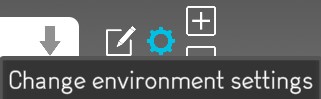
When an editor user creates a new environment, the environment creation process displays the environment settings page. The editor user is able to modify the default settings before the creation of the environment.
The environment settings page has for 4 different sections.
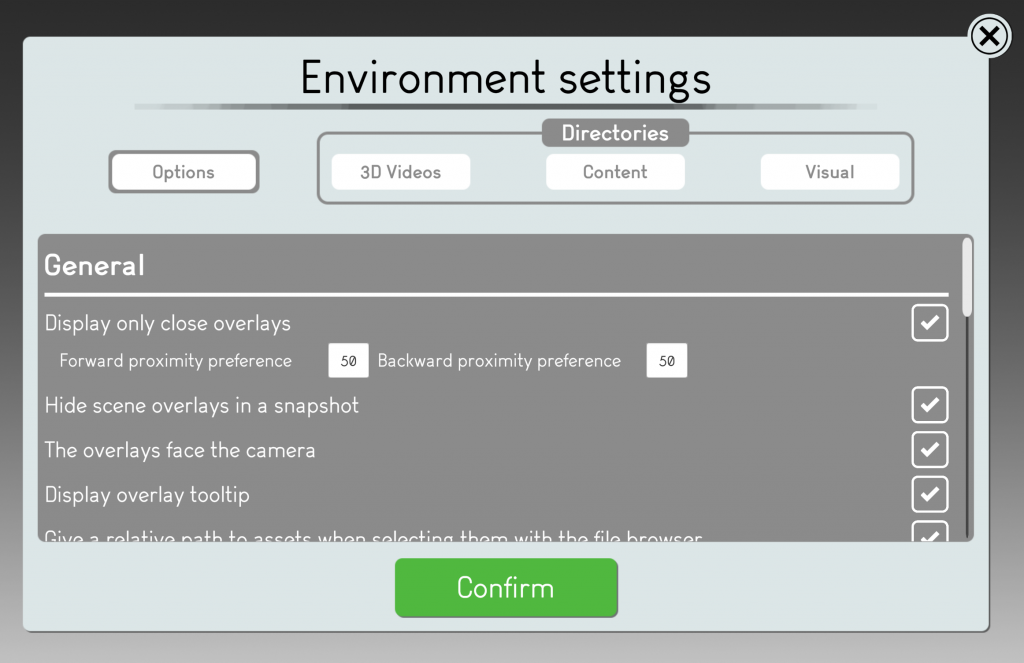
This section documents the Options.
Upon clicking on the “Options” button, different settings are available to the user to create and visualize the environment content.
General
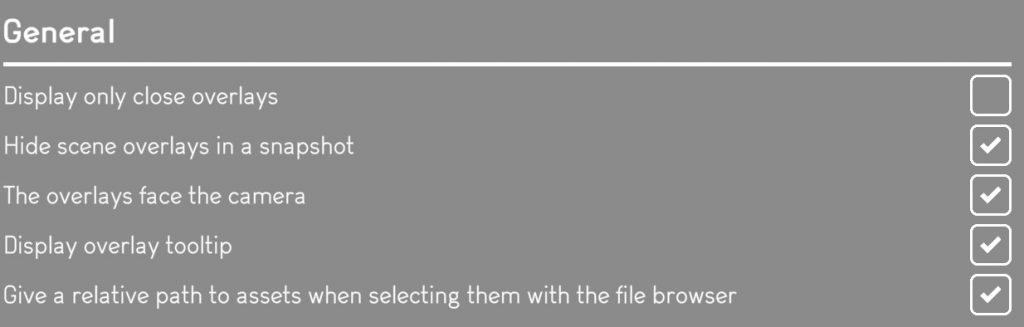
Click on any of the links below to discover the environment settings.
Hide scene overlays in a snapshot
The overlays face the camera
Display overlay tooltip
Give a relative path to assets when selecting them with the file browser
The overlays face the camera

Check the box for the 3D overlays in a scene to always face the user.


Uncheck the box if you want by default to fix the orientation of the overlays in the scene.
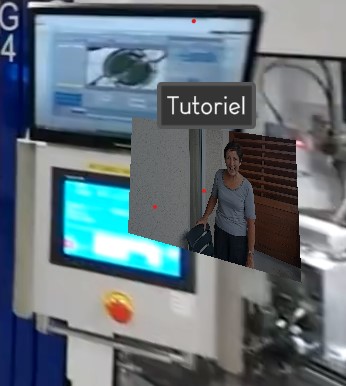
Display overlay tooltip
A tooltip is a comment that is displayed when the user points the mouse over an overlay or a button; or when the user touches an overlay or a button on a touch screen.
A tooltip is aimed at displaying the name of an overlay, and the instruction of a button.

Check the box to show the tooltip over a 3D overlay in a scene and a 2D overlay in a dashboard or snapshot or snapshot 360.
Users can see the name of the overlay when they point the mouse over the overlay or when they touch the overlay on a touch screen.
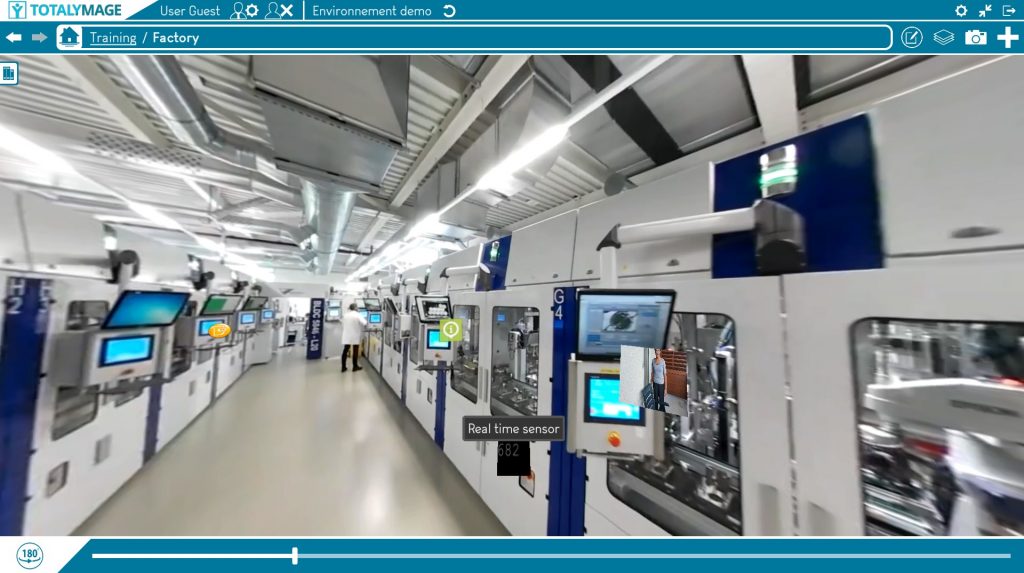

Uncheck the box to hide the tooltip over a 3D overlay in a scene and a 2D overlay in a dashboard or snapshot or snapshot 360.
No name will appear above the overlay upon pointing the mouse over the overlay or touching the overlay on a touch screen.
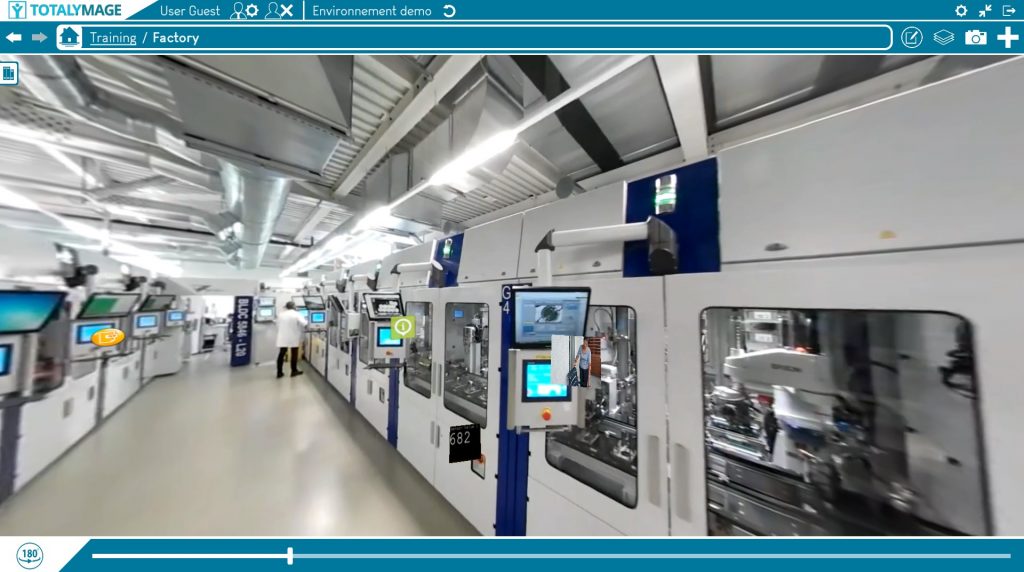
On the contrary to the tooltips of the overlays, the tooltips of the buttons in the application are always displayed when the user puts the mouse on a button; and when the user touches a button of the application on a touch screen.
Graphics
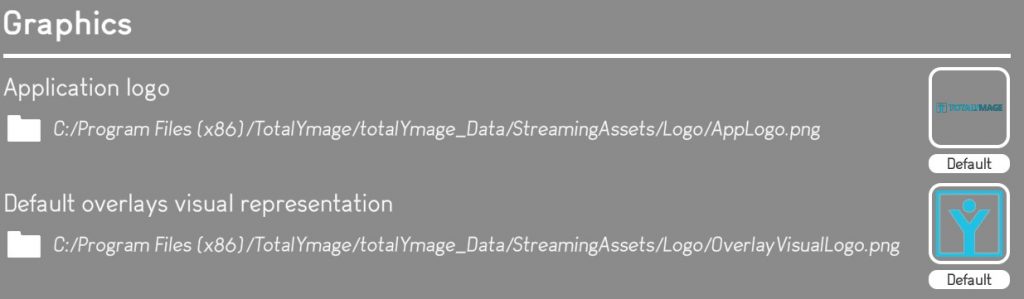
Application logo
Default overlays visual representation
Display

Snapshot carousel content
Project default view
Themes

Tooltip styles
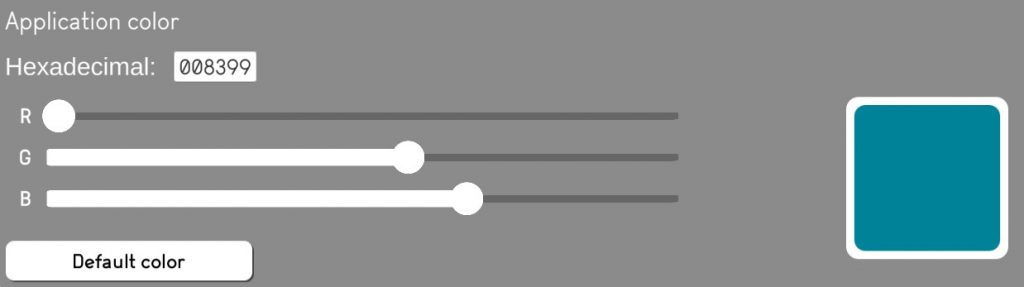
Application color
